You've reached the internet home of Chris Sells, who has a long history as a contributing member of the Windows developer community. He enjoys long walks on the beach and various computer technologies.
Sunday, Jan 4, 2015, 4:39 AM in The Spout .NET
Handling Orientation Changes in Xamarin.Forms Apps
By default, Xamarin.Forms handles orientation changes for you automatically, e.g.
![ss1[5] ss1[5]](http://www.sellsbrothers.com/posts/Image/259)
Xamarin.Forms handles orientation changes automatically
In this example, the labels are above the text entries in both the portrait and the landscape orientation, which Xamarin.Forms can do without any help from me. However, what if I want to put the labels to the left of the text entries in landscape mode to take better advantage of the space? Further, in the general case, you may want to have different layouts for each orientation. To be able to do that, you need to be able to detect the device’s current orientation and get a notification when it changes. Unfortunately, Xamarin.Forms provides neither, but luckily it’s not hard for you to do it yourself.
Finding the Current Orientation
To determine whether you’re in portrait or landscape mode is pretty easy:
static bool IsPortrait(Page p) { return p.Width < p.Height; }
This function makes the assumption that portrait mode has a smaller width. This doesn’t work for all future imaginable devices, of course, but in the case of a square device, you’ll just have to take your changes I guess.
Orientation Change Notifications
Likewise, Xamarin.Forms doesn’t have any kind of a OrientationChanged event, but I find that handling SizeChanged does the trick just as well:
SizeChanged += (sender, e) => Content = IsPortrait(this) ? portraitView : landscapeView;
The SizeChanged event seems to get called exactly once as the user goes from portrait to landscape mode (at least in my debugging, that was true). The different layouts can be whatever you want them to be. I was able to use this technique and get myself a little extra vertical space in my landscape layout:
Using a custom layout to put the labels on the left of the text entries instead of on top
Of course, I could use this technique to do something completely differently in each orientation, but I was hoping that the two layouts made sense to the user and didn’t even register as special, which Xamarin.Forms allowed me to do.
Friday, Jan 2, 2015, 7:36 PM in The Spout .NET
Launching the Native Map App from Xamarin.Forms
My goal was to take the name and address of a place and show it on the native map app regardless of what mobile platform on which my app was running. While Xamarin.Forms provides a cross-platform API to launch the URL that starts the map app, the URL format is different depending on whether you’re using the Windows Phone 8 URI scheme for Bing maps, the Android Data URI scheme for the map intent or the Apple URL scheme for maps.
This is what I came up with:
public class Place { public string Name { get; set; } public string Vicinity { get; set; } public Geocode Location { get; set; } public Uri Icon { get; set; } }public void LaunchMapApp(Place place) { // Windows Phone doesn't like ampersands in the names and the normal URI escaping doesn't help var name = place.Name.Replace("&", "and"); // var name = Uri.EscapeUriString(place.Name); var loc = string.Format("{0},{1}", place.Location.Latitude, place.Location.Longitude); var addr = Uri.EscapeUriString(place.Vicinity); var request = Device.OnPlatform( // iOS doesn't like %s or spaces in their URLs, so manually replace spaces with +s string.Format("http://maps.apple.com/maps?q={0}&sll={1}", name.Replace(' ', '+'), loc), // pass the address to Android if we have it string.Format("geo:0,0?q={0}({1})", string.IsNullOrWhiteSpace(addr) ? loc : addr, name), // WinPhone string.Format("bingmaps:?cp={0}&q={1}", loc, name) ); Device.OpenUri(new Uri(request)); }
This code was testing on several phone and tablet emulators and on 5 actual devices: an iPad running iOS 8, an iPad Touch running iOS 8, a Nokia Lumia 920 running Windows Phone 8.1, an LG G3 running Android 4.4 and an XO tablet running Android 4.1. As you can tell, each platform has not only it’s own URI format for launching the map app, but quirks as well. However, this code works well across platforms. Enjoy.
Thursday, Jan 1, 2015, 6:09 PM in The Spout .NET
App and User Settings in Xamarin.Forms Apps
Settings allow you to separate the parameters that configure the behavior of your app separate from the code, which allows you to change that behavior without rebuilding the app. This is handle at the app level for things like server addresses and API keys and at the user level for things like restoring the last user input and theme preferences. Xamarin.Forms provides direct support for neither, but that doesn’t mean you can’t easily add it yourself.
App Settings
Xamarin.Forms doesn’t have any concept of the .NET standard app.config. However, it’s easy enough to add the equivalent using embedded resources and the XML parser. For example, I built a Xamarin.Forms app for finding spots for coffee, food and drinks between where I am and where my friend is (MiddleMeeter, on GitHub). I’m using the Google APIs to do a bunch of geolocation-related stuff, so I need a Google API key, which I don’t want to publish on GitHub. The easy way to make that happen is to drop the API key into a separate file that’s loaded at run-time but to not check that file into GitHub by adding it to .gitignore. To make it easy to read, I added this file as an Embedded Resource in XML format:
Adding an XML file as an embedded resource makes it easy to read at run-time for app settings
I could’ve gone all the way and re-implemented the entire .NET configuration API, but that seemed like overkill, so I kept the file format simple:
<?xml version="1.0" encoding="utf-8" ?> <config> <google-api-key>YourGoogleApiKeyHere</google-api-key> </config>
Loading the file at run-time uses the normal .NET resources API:
string GetGoogleApiKey() { var type = this.GetType(); var resource = type.Namespace + "." +
Device.OnPlatform("iOS", "Droid", "WinPhone") + ".config.xml"; using (var stream = type.Assembly.GetManifestResourceStream(resource)) using (var reader = new StreamReader(stream)) { var doc = XDocument.Parse(reader.ReadToEnd()); return doc.Element("config").Element("google-api-key").Value; } }
I used XML as the file format not because I’m in love with XML (although it does the job well enough for things like this), but because LINQ to XML is baked right into Xamarin. I could’ve used JSON, too, of course, but that requires an extra NuGet package. Also, I could’ve abstracting things a bit to make an easy API for more than one config entry, but I’ll leave that for enterprising readers.
User Settings
While app settings are read-only, user settings are read-write and each of the supported Xamarin platforms has their own place to store settings, e.g. .NET developers will likely have heard of Isolated Storage. Unfortunately, Xamarin provides no built-in support for abstracting away the platform specifics of user settings. Luckily, James Montemagno has. In his Settings Plugin NuGet package, he makes it super easy to read and write user settings. For example, in my app, I pull in the previously stored user settings when I’m creating the data model for the view on my app’s first page:
class SearchModel : INotifyPropertyChanged { string yourLocation; // reading values saved during the last session (or setting defaults) string theirLocation = CrossSettings.Current.GetValueOrDefault("theirLocation", ""); SearchMode mode = CrossSettings.Current.GetValueOrDefault("mode", SearchMode.food); ... }
The beauty of James’s API is that it’s concise (only one function to call to get a value or set a default if the value is missing) and type-safe, e.g. notice the use of a string and an enum here. He handles the specifics of reading from the correct underlying storage mechanism based on the platform, translating it into my native type system and I just get to write my code w/o worrying about it. Writing is just as easy:
async void button1_Clicked(object sender, EventArgs e) { ... // writing settings values at an appropriate time CrossSettings.Current.AddOrUpdateValue("theirLocation", model.TheirLocation); CrossSettings.Current.AddOrUpdateValue("mode", model.Mode); ... }
My one quibble is that I wish the functions were called Read/Write or Get/Set instead of GetValueOrDefault/AddOrUpdateValue, but James’s function names make it very clear what’s actually happening under the covers. Certainly the functionality makes it more than worth the extra characters.
User Settings UI
Of course, when it comes to building a UI for editing user settings at run-time, Xamarin.Forms has all kinds of wonderful facilities, including a TableView intent specifically for settings (TableIntent.Settings). However, when it comes to extending the platform-specific Settings app, you’re on your own. That’s not such a big deal, however, since only iOS actually supports extending the Settings app (using iOS Settings Bundles). Android doesn’t support it at all (they only let the user configure things like whether an app has permission to send notifications) and while Windows Phone 8 has an extensible Settings Hub for their apps, it’s a hack if you do it with your own apps (and unlikely to make it past the Windows Store police).
Where Are We?
So, while Xamarin.Forms doesn’t provide any built in support for app or user settings, the underlying platform provides enough to make implementing the former trivial and the Xamarin ecosystem provides nicely for the latter (thanks, James!).
Even more interesting is what Xamarin has enabled with this ecosystem. They’ve mixed their very impressive core .NET and C# compiler implementation (Mono) with a set of mobile libraries providing direct access to the native platforms (MonoTouch and MonoDroid), added a core implementation of UI abstraction (Xamarin.Forms) and integration into the .NET developer’s IDE of choice (Visual Studio) together with an extensible, discoverable set of libraries (NuGet) that make it easy for 3rd party developers to contribute. That’s a platform, my friends, and it’s separate from the one that Microsoft is building. What makes it impressive is that it takes the army of .NET developers and points them at the current hotness, i.e. building iOS and Android apps, in a way that Microsoft never could. Moreover, because they’ve managed to also support Windows Phone pretty seamlessly, they’ve managed to get Microsoft to back them.
We’ll see how successful Xamarin is over time, but they certainly have a very good story to tell .NET developers.
Saturday, Nov 1, 2014, 5:43 PM in The Spout
Microsoft Fan Boy Goes To Google

Being bored with my current job, I posted my resume on the internet, which meant uploading it in ASCII text to an FTP site where tech companies knew to look for it. The tech company that found it was Intel. To prepare for my interview in Portland, OR, I went to play with a Windows 3.1 machine that someone had set up in the office, but nobody used. I had a Mac at home and Unix at work and for the 10 minutes that I could stand to use it, Windows 3.1 seemed like the worst of both. In spite of my distaste, Intel made an offer I couldn’t refuse and I found myself moving with my new wife to a new city for a new job and a new technology stack.
The move to Intel started my love affair with Windows (starting with Windows 95, of course, let’s be reasonable). Over the years, I grew to love Word, Excel, Visio, PowerPoint, Outlook, Live Writer, Skype, Windows XP, Windows 7, COM, ATL, .NET, C# and of course the Big Daddy for Windows developers: Visual Studio. Not only did I become a Windows fan boy (I can’t tell you how lonely it is to own a Windows Phone after the iPhone was released), but I became I contributing member of the Windows community, accounting for nearly 100% of the content on this web site, first published in 1995 solely to provide links to my DevelopMentor students, but growly steadily since (over 2600 posts in 20 years). Add to that to more than a dozen books and countless public speaking engagements, magazine articles and internet appearances and you’ve got a large investment in the Windows technology stack.
Of course, as I take on roles beyond consultant, speaker, author and community PM, I contribute less and less (although I do love spouting off into my twitter feed). Even so, I’ve been a regular attendee to Windows-related events and 90% of my friends are also Windows developers, so the idea of leaving not just a technology ecosystem but an entire community behind is a pretty daunting one.
And then, about 45 days ago, Google came knocking with an offer I couldn’t refuse. A few days after that, before I’ve even officially accepted the offer, I find myself in a bidding war for a house in Kirkland, WA that the wife and I both love (which almost never happens). So, for the first time since 1992, with my three boys graduated from high school, I find myself moving with my new wife to a new city for a new job and a new technology stack. As I write this, it’s the Friday before my Noogler orientation week (New Googler – get it?). I’ll be working on tools for Google cloud developers, which matches my Windows experience helping developers build distributed systems, although there’s going to be a huge learning curve swapping in the details.
After 20 years with Visual Studio, I don’t know if my fingers still know vi, but I can’t wait to find out. If I get a beer or two in me, I might even give emacs another try…
Monday, Jul 21, 2014, 9:08 PM in The Spout Interview
Future Proof Your Technical Interviewing Process: The Phone Screen
 In 30 years, I've done a lot of interviewing from both sides of the table. Because of my chosen profession, my interviewing has been for technical positions, e.g. designers, QA, support, docs, etc., but mostly for developers and program managers, both of which need to understand a system at the code level (actually, I think VPs and CTOs need to understand a system at the code level, too, but the interview process for those kinds of people is a superset of what I'll be discussing in this series).
In 30 years, I've done a lot of interviewing from both sides of the table. Because of my chosen profession, my interviewing has been for technical positions, e.g. designers, QA, support, docs, etc., but mostly for developers and program managers, both of which need to understand a system at the code level (actually, I think VPs and CTOs need to understand a system at the code level, too, but the interview process for those kinds of people is a superset of what I'll be discussing in this series).
In this discussion, I'm going to assume you've got a team doing the interview, not just a person. Technical people need to work well in teams and you should have 3-4 people in the interview cycle when you're picking someone to join the team.
The Most Important Thing!
Let me state another assumption: you care about building your team as much as you care about building your products. Apps come and go, but a functional team is something you want to cherish forever (if you can). If you just want to hire someone to fill a chair, then what I'm about to describe is not for you.
The principle I pull from this assumption is this: it's better to let a good candidate go then to hire a bad one.
A bad hire can do more harm than a good hire can repair. Turning down a "pretty good" candidate is the hardest part of any good interview process, but this one principle is going to save you more heartache than any other.
The Phone Screen
So, with these assumptions in mind, the first thing you always want to do when you've got a candidate is to have someone you trust do a quick phone screen, e.g. 30 minutes. This can be an HR person or someone that knows the culture of the company and the kind of people you're looking for. A phone screen has only one goal: to avoid wasting the team's time. If there's anything that's an obvious mismatch, e.g. you require real web development experience, but the phone screen reveals that the candidate really doesn’t, then you say "thanks very much" and move on to the next person.
If it's hard to get a person to come into your office -- maybe they're in a different city -- you'll also want to add another 30 minutes to do a technical phone screen, too, e.g.
- Describe the last app they built with Angular.
- Tell me how JVM garbage collection works.
- What’s the right data structure to hold the possible solutions to tic-tac-toe?
Whatever it is, you want to make reasonably sure that they're going to be able to keep up with their duties technically before you bring them on site, or you’re just wasting the team’s time.
At this point, if you're hiring a contractor, you may be done. Contractors are generally easy to fire, so you can bring them on and let them go easily. Some companies start all of their technical hires as contractors first for a period of 30-90 days and only hire them if that works out.
If you’re interviewing for an FTE position, once they’ve passed the phone screen, you're going to bring them into the office.
You should take a candidate visit seriously; you're looking for a new family member. Even before they show up, you make sure you have a representative sample of the team in the candidate's interview schedule. At the very least, you need to make sure that you have someone to drill into their technical abilities, someone to deal with their ability to deliver as part of a team and someone to make sure that they're going to be a cultural fit with the company as a whole. Each of these interview types is different and deserves it's own description.
Future Posts in This Series
Tune in to future posts in this series where we’ll be discussing:
Thursday, Jul 17, 2014, 12:05 AM in The Spout
Moving My ASP.NET Web Site to Disqus
 I’m surprised how well that my commentRss proposal has been accepted in the world. As often as not, if I’m digging through an RSS feed for a site that supports comments, that site also provides a commentRss element for each item. When I proposed this element, my thinking was that I could make a comment on an item of interest, then check a box and I’d see async replies in my RSS client, thereby fostering discussion. Unfortunately, RSS clients never took the step of allowing me to subscribe to comments for a particular item and a standard protocol for adding a comment never emerged, which made it even less likely for RSS clients to add that check box. All in all, commentRss is a failed experiment.
I’m surprised how well that my commentRss proposal has been accepted in the world. As often as not, if I’m digging through an RSS feed for a site that supports comments, that site also provides a commentRss element for each item. When I proposed this element, my thinking was that I could make a comment on an item of interest, then check a box and I’d see async replies in my RSS client, thereby fostering discussion. Unfortunately, RSS clients never took the step of allowing me to subscribe to comments for a particular item and a standard protocol for adding a comment never emerged, which made it even less likely for RSS clients to add that check box. All in all, commentRss is a failed experiment.
Fostering Discussion in Blog Post Comments
However, the idea of posting comments to a blog post and subscribing to replies took off in another way. For example, Facebook does a very good job in fostering discussion on content posted to their site:
The Facebook supports comments and discussions nicely
Not only does Facebook provide a nice UI for comments, but as I reply to comments that others have made, they’re notified. In fact, as I was taking the screenshot above, I replied to Craig’s comment and within a minute he’d pressed the Like button, all because of the support Facebook has for reply notification.
However, Facebook commenting only works for Facebook content. I want the same kind of experience with my own site’s content. For a long time, I had my own custom commenting system, but the bulk of the functionality was around keeping spam down, which was a huge problem. I recently dumped my comments to an XML format and of the 60MB of output, less than 8MB were actual comments – more than 80% was comment spam. I tried added reCAPTCHA and eventually email approval of all comments, but none of that fostered the back-and-forth discussions over time because I didn’t have notifications. Of course, to implement notifications, you need user accounts with email verification, which was a whole other set of features that I just never got around to implementing. And even if I did, I would have taken me a lot more effort to get to the level of quality that Disqus provides.
Integrating Disqus Into Your Web Site
Disqus provides a service that lets me import, export and manage comments for my site’s blog posts, the UI for my web site to collect and display comments and the notification system that fosters discussions. And they watch for spam, too. Here’s what it looks like on a recent post on my site:
The Disqus services provides a discussion UI for your web site
Not only does Disqus provide the UI for comments, but it also provides the account management so that commenters can have icons and get notifications. With the settings to allow for guest posting, the barrier to entry for the reader that wants to leave a comment is zero. Adding the code to enable it on your site isn’t zero, but it’s pretty close. Once you’ve established a free account on disqus.com, you can simply create a forum for your site and drop in some boilerplate code. Here’s what I added to my MVC view for a post’s detail page to get the discussion section above:
<%-- Details.aspx –%>
... <asp:Content ID="Content2" ContentPlaceHolderID="MainContent" runat="server"> <!-- post –> ...
<h1><%= Model.Post.Title %></h1> <div><%= Model.Post.Content %></div> <!-- comments --> <div id="disqus_thread"></div> <script type="text/javascript"> var disqus_shortname = "YOUR-DISQUS-SITE-SHORTNAME-HERE"; var disqus_identifier = <%= Model.Post.Id %>; var disqus_title = "<%= Model.Post.Title %>"; /* * * DON'T EDIT BELOW THIS LINE * * */ (function () { var dsq = document.createElement('script'); dsq.type = 'text/javascript'; dsq.async = true; dsq.src = '//' + disqus_shortname + '.disqus.com/embed.js'; (document.getElementsByTagName('head')[0] || document.getElementsByTagName('body')[0]).appendChild(dsq); })(); </script> </asp:Content>
The discussion section for any post is just a div with the id set to “disqus_thread”. The code is from the useful-but-difficult-to-find Disqus universal embed code docs. The JavaScript added to the end of the page creates a Disqus discussion control in the div you provide using the JS variables defined at the top of the code. The only JS variable that’s required is the disqus_shortname, which defines the Disqus data source for your comments. The disqus_identifier is a unique ID associated with the post. If this isn’t provided, the URL for the page the browser is currently showing will be used, but that doesn’t work for development mode from localhost or if the comments are hosted on multiple sites, e.g. a staging server and a production server, so I recommend setting disqus_identifier explicitly. The disqus_title will likewise be taken from the current page’s title, but it’s better to set it yourself to make sure it’s what you want.
And that’s it. Instead of tuning your UI in the JS code, you do so in the settings on disqus.com yourself an includes things like the default order of comments, the color scheme, how much moderation you want, etc.
There’s one more page on your site where you’ll want to integrate Disqus: the page the provides the list of posts along with the comment link and comment count:
Disqus will add comment count to your comment lists, too
Adding support for the comment count is similar to adding support for the discussion itself:
<%-- Index.aspx --%> ...
<asp:Content ID="Content2" ContentPlaceHolderID="MainContent" runat="server"> ...
<!-- post --> <h2><%= Html.ActionLink(post.Title, "Details", "Posts", new { id = post.Id }, null) %></h2> <p><%= post.Content %></p> <!-- comment link -->
<p><%= Html.ActionLink("0 comments", "Details", "Posts", null, null, "disqus_thread",
new RouteValueDictionary(
new { id = post.Id }),
new Dictionary<string, object>() { { "data-disqus-identifier", post.Id } }) %></p> ...
<script type="text/javascript"> // from: https://help.disqus.com/customer/portal/articles/565624 var disqus_shortname = "sellsbrothers"; /* * * DON'T EDIT BELOW THIS LINE * * */ (function () { var s = document.createElement('script'); s.async = true; s.type = 'text/javascript'; s.src = 'http://' + disqus_shortname + '.disqus.com/count.js'; (document.getElementsByTagName('HEAD')[0] || document.getElementsByTagName('BODY')[0]).appendChild(s); }()); </script> </asp:Content>
Again, this code is largely boilerplate and comes from the Disqus comment count docs. The call to Html.ActionLink is just a fancy way to get an A tag with an href of the following format:
<a href="/Posts/Details/<<POST-ID>>#disqus_thread" data-disqus-identifier="<<POST-ID>>">0 comments</a>
The “disqus_thread” tag at the end of the href does two things. The first is that it provides a link to the discussion portion of the details page so that the reader can scroll directly to the comments after reading the post. The second is that it provides a tag for the Disqus JavaScript code to change the text content of the A tag to show the number of comments.
The “data-disqus-identifier” attribute sets the unique identifier for the post itself, just like the disqus_identifier JS variable we saw earlier.
The A tag text content that you provide will only be shown if Disqus does not yet know about that particular post, i.e. if there are no comments yet, then it will leave it alone. However, if Disqus does know about that post, it will replace the text content of the A tag as per your settings, which allow you to be specific about how you want 0, 1 and n comments to show up on your site; “0 comments”, “1 comment” and “{num} comments” are the defaults.
Importing Existing Comments into Disqus
At this point, your site is fully enabled for Disqus discussions and you can deploy. In the meantime, if you’ve got existing comments like I did, you can import them using Disqus’s implementation of the WordPress WXR format, which is essentially RSS 2.0 with embedded comments. The Disqus XML import docs describe the format and some important reminders. The two reminders they list are important enough to list again here:
- “Register a test forum and import to that forum first to work out the kinks.” Because Disqus only lists some of the restrictions on their site for the imported data, I probably had to do a dozen or more imports before I get everything to move over smoothly. I ended up using two test forums before I was confident enough to import comments into my the real forum for my site.
- “Keep individual file sizes < 50 MB each.” In fact, I found 20MB to be the maximum reliable size. I had to write my script to split my comments across multiple files to keep to this limit or my uploads would time out.
The XML import docs do a good job showing what the XML format is as an example, but they only list one of the data size requirements. In my work, I found several undocumented limits as well:
- comment_content must be >= 3 characters (space trimmed) and <= 25,000 characters. I found out the max when trying to import some of my unapproved spam comments.
- comment_author and comment_author_email must be <= 75 characters. You may get errors about comment_author being too long even if you haven’t provided one; that just means that Disqus has grabbed comment_author_email as the contents for comment_author.
- post_date_gmt and comment_date_gmt must be formatted correctly as yyyy-MM-dd HH:mm:ss. Of course, they must be in GMT, too.
- The actual post content should be empty. Even though it looks like you’re uploading your entire blog via RSS, you’re only providing enough of the post content to allow Disqus to map from post to associated comments, like the thread_identifier referenced as disqus_thread in the JavaScript code above, as well as to show the post title and date as appropriate. The only real content you’re importing into Disqus is the comment content associated with each post.
Something else to keep in mind is that as part of the comment import process is that Disqus translates the XML data into JSON data, which makes sense. However, they report their errors in terms of the undocumented JSON data structure, which can be confusing as hell. For example, I kept getting a “missing or invalid message” error message along with the JSON version of what I thought the message was to which they were referring. The problem was that by “message”, Disqus didn’t mean “the JSON data packet for a particular comment,” they meant “the field called ‘message’ in our undocumented JSON format which is mapped from the comment_content element of the XML.” I went round and round with support on this until I figured that out. Hopefully I’ve saved future generations that trouble.
If you’re a fan of LINQPad or C#, you can see the script I used to pull the posts and comments out of my site’s SQL Server database (this assumes an Entity Framework mapping in a separate DLL, but you get the gist). The restrictions I mention above are encapsulated in this script.
Where Are We?
Even though my rssComments extension to the RSS protocol was a failed experiment, the web has figured out how to foster spam-free, interactive discussions with email notifications across web sites. The free Disqus service provides as implementation of this idea and it does so beautifully. I wish importing comments was as easy as integrating the code, but since I only had to do it once, the juice was more than worth the squeeze, as a dear Australian friend of mine likes to say. Enjoy!
Friday, Jul 11, 2014, 10:45 PM in The Spout
Moving My Site to Azure: DNS & SSL
This part 3 of a multi-part series on taking a real-world web site (mine) written to be hosted on an ISP (securewebs.com) and moving it to the cloud (Azure). The first two parts talked about moving my SQL Server instance to SQL Azure and getting my legacy ASP.NET MVC 2 code running inside of Visual Studio 2013 and published to Azure. In this installment, we’ll discuss how I configured DNS and SSL to work with my shiny new Azure web site.
Configuring DNS
Now that I have my site hosted on http://sellsbrothers.azurewebsites.net, I’d like to change my DNS entries for sellsbrothers.com and www.sellsbrothers.com to point to it. For some reason I don’t remember, I have my domain’s name servers pointed at microsoftonline.com and I used Office365 to manage them (it has something to do with my Office365 email account, but I’m not sure why that matters…). Anyway, in the Manage DNS section of the Office365 admin pages, there’s a place to enter various DNS record types. To start, I needed to add two CNAME records:
The CNAME records needed to be awarded an IP address by Azure
A CNAME record is an alias to some other name. In this case, we’re aliasing the awveryify.sellsbrothers.com FQDN (the Host name field is really just the part to the left of the domain name to which you’re adding records, sellsbrothers.com in this case). This awverify string is just a string that Azure needs to see before it will tell you the IP address that it’s assigned to you as a way to guarantee that you do, in fact, own the domain. The www host name maps to the Azure web site name, i.e. mapping www.sellsbrothers.com to sellsbrothers.azurewebsites.net. The other DNS record I need is an A record, which maps the main domain, i.e. sellsbrothers.com, to the Azure IP address, which I’ll have to add later once Azure tells me what it is.
After adding the awverify and www host names and waiting for the DNS changes to propagate (an hour or less in most cases), I fired up the configuration screen for my web site and chose the Manage Custom Domains dialog:
Finding the IP address to use in configuring your DNS name server from Azure
Azure provided the IP address after entering the www.sellsbrothers.com domain name. With this in hand, I needed to add the A record:
Adding the Azure IP address to my DNS name servers
An A record is the way to map a host name to an IP address. The use of the @ means the undecorated domain, so I’m mapping sellsbrothers.com to the IP address for sellsbrothers.azurewebsites.net.
Now, this works, but it’s not quite what I wanted. What I really want to do, and what the Azure docs hint at, is to simply have a set of CNAME records, including one that maps the base domain name, i.e. sellsbrothers.com, to sellsbrothers.azurewebsites.net directly and let DNS figure out what the IP address is. This would allow me to tear down my web server and set it up again, letting Azure assign whatever IP address it wanted and without me being required to update my DNS A record if I ever need to do that. However, while I should be able to enter a CNAME record with a @ host name, mapping it to the Azure web site domain name, Office365 the DNS management UI won’t let me do it and Office365 support wasn’t able to help.
However, even if my DNS records weren’t future-proofed the way I’d like them to be, they certainly worked and now both sellsbrothers.com and www.sellsbrothers.com mapped to my new Azure web site, which is where those names are pointing as I write this.
However, there was one more feature I needed before I was done ported my site to Azure: secure posting to my blog, which requires an SSL certificate.
Configuring Azure with SSL
Once I had my domain name flipped over, I had one more feature I needed for my Azure-hosted web site to be complete – I needed to be able to make posts to my blog. I implemented the AtomPub publishing protocol for my web site years ago, mostly because it was a protocol with which I was very familiar and because it was one that Windows Live Writer supports. To make sure that only I could post to my web site, I needed to make sure that my user name and password didn’t transmit in the clear. The easiest way to make that happen was to enable HTTPS on my site using an SSL certificate. Of course, Azure supports HTTPS and SSL and the interface to make this happen is simple:
Azure’s certificate update dialog for added an SSL cert to your web site
Azure requires a file in the PKCS #12 format (generally using the .pfx file extension), which can be a container of several security-related objects, including a certificate. All of this is fine and dandy except that when you go to purchase your SSL cert, you’re not likely to get the file in pfx format, but in X.509 format (.cer or .crt file format). To translate the .crt file into a .pfx file, you need to generate a Certificate Signing Request (.csr) file with the right options so that you keep the private key (.key) file around for the conversion. For a good overview of the various SSL-related file types, check out Kaushal Panday’s excellent blog post.
Now, to actual dig into the nitty gritty, first you’re going to have to choose an SSL provider. Personally, I’m a cheapskate and don’t do any ecommerce on my site, so my needs were modest. I got myself a RapidSSL cert from namecheap.com that only did domain validation for $11/year. After making my choice, the process went smoothly. To get started, you pay your money and upload a Certificate Signing Request (.crs file). I tried a couple different ways to get a csr file, but the one that worked the best was the openssl command line tool for Windows. With that tool installed and a command console (running in admin mode) at the ready, you can follow along with the Get a certificate using OpenSSL section of the Azure documentation on SSL certs and be in good shape.
Just one word of warning if you want to follow along with these instructions yourself: There’s a blurb in there about including intermediate certificates along with the cert for your site. For example, when I get my RapidSSL certificate, it came with a GeoTrust intermediate certificate. Due to a known issue, when I tried to include the GeoTrust cert in my chain of certificates, Azure would reject it. Just dropping that intermediate cert on the floor worked for me, but your mileage may vary.
Configuring for Windows Live Writer
Once I have my SSL uploaded to Azure, now I can configure WLW securely for my new Azure-hosted blog:
Adding a secure login for my Azure-hosted blog
You’ll notice that I use HTTPS as the protocol to let WLW know I’d like it to use encrypted traffic when it’s transmitting my user name and password. The important part of the rest of the configuration is just about what kind of protocol you’d like to use, which is AtomPub in my case:
Configuring WLW for the AtomPub Publishing protocol
If you’re interested in a WLW-compatible implementation of AtomPub written for ASP.NET, you can download the source to my site from github.
Where are we?
Getting your site moved to Azure from an ISP involves more than just making sure you can deploy your code – it also includes making sure your database will work in SQL Azure and configuring your DNS and SSL settings as appropriate for your site’s new home.
At this point, I’ve gotten a web site that’s running well in the cloud, but in the spirit of the cloud, I’ve also got an aging comment system that I replaced with Disqus, a cloud-hosted commenting system, which is the subject of my next post. Don’t miss it!
Tuesday, Jul 8, 2014, 7:36 PM in The Spout
Moving My Site to Azure: ASP.NET MVC 2
In our last episode, I talked about the joy and wonder that is moving my site’s ISP-hosted SQL Server instance to SQL Azure. Once I had the data moved over and the site flipped to using the new database, I needed to move the site itself over, which brought joy and wonder all it’s own.
Moving to Visual Studio 2013
I haven’t had to do any major updates to my site since 2010 using Visual Studio 2010. At that time, the state of the art was ASP.NET MVC 2 and Entity Framework 4, which is what I used. And the combination was a pleasant experience, letting me rebuild my site from scratch quickly and producing a site that ran like the wind. In fact, it still runs like the wind. Unfortunately, Visual Studio 2012 stopped supporting MVC 2 (and no surprise, Visual Studio 2013 didn’t add MVC 2 support back). When I tried to load my web site project into Visual Studio 2013, it complained:
This version of Visual Studio is unable to open the following projects
This error message lets me know that there’s a problem and the migration report provides a handy link to upgrade from MVC 2 to MVC 3. The steps aren’t too bad and there’s even a tool to help, but had I followed them, loading the new MVC 3 version of my project into Visual Studio 2013 would’ve given me another error with another migration report and a link to another web page, this time helping me move from MVC 3 to MVC 4 because VS2013 doesn’t support MVC 3, either. And so now I’m thinking, halfway up to my elbows in the move to MVC 3 that Visual Studio 2013 doesn’t like, that maybe there’s another way.
It’s not that there aren’t benefits to move to MVC 4, but that’s not even the latest version. In fact, Microsoft is currently working on two versions of ASP.NET, ASP.NET MVC 5 and ASP.NET v.Next. Even if I do move my site forward two version of MVC, I’ll still be two versions behind. Of course, the new versions have new tools and new features and can walk my dog for me, but by dropping old versions on the floor, I’d left with the choices of running old versions of Visual Studio side-by-side with new ones, upgrading to new versions of MVC just to run the latest version of VS (even if I don’t need any of the new MVC features) or saying “screw it” and just re-writing my web site from scratch. This last option might seem like what Microsoft wants me to do so that they can stop supporting the old versions of MVC, but what’s to stop me from moving to AWS, Linux and Node instead of to ASP.NET v.Next? The real danger of dropping the old versions on the floor; not that I’ll move over to another platform, because I’m an Microsoft fanboy and my MSDN Subscription gives me the OS and the tools for free, but that large paying customers say “screw it” and move their web sites to something that their tools are going to support for more than a few years.
Luckily for me, there is another way: I can cheat. It turns out that if I want to load my MVC 2 project inside of Visual Studio 2013, all I have to do is remove a GUID from the csproj file inside the ProjectTypeGuids element. The GUID in question is listed on step 9 of Microsoft’s guide for upgrading from MVC 2 to MVC 3:
Removing {F85E285D-A4E0-4152-9332-AB1D724D3325} from your MVC 2 project so it will load in Visual Studio 2013
By removing this GUID, I give up some of the productivity tools inside Visual Studio, like easily adding a new controller. However, I’m familiar enough with MVC 2 that I no longer need those tools and being able to actually load my project into the latest version of Visual Studio is more than worth it. Andrew Steele provides more details about this hack in his most excellent StackOverflow post.
Now, to get my MVC 2 project to actually build and run, I needed a copy of the MVC 2 assemblies, which I got from NuGet:
Adding the MVC 2 NuGet package to my project inside Visual Studio 2013
With these changes, I could build my MVC 2 project inside Visual Studio 2013 and run on my local box against my SQL Azure instance. Now I just need to get it up on Azure.
Moving to Azure
Publishing my MVC 2 site to Azure was matter of right-clicking on my project and choosing the Publish option:
Publishing a web site to Azure using the Solution Explorer’s Publish option inside Visual Studio 2013
Selecting the Windows Azure Web Sites as the target and filling in the appropriate credentials was all it took to get my site running on Azure. I did some battle with the “Error to use a section registered as allowDefinition='MachineToApplication' beyond application level” bug in Visual Studio, but the only real issue I had was that Azure seemed to need the “Precompile during publishing” option set or it wasn’t able to run my MVC 2 views when I surfed to them:
Setting the “Precompile during publishing” option for Azure to run my MVC 2 views
With that setting in place, my Azure site just ran at the Azure URL I had requested: http://sellsbrothers.azurewebsites.net.
Where are we?
I’m a fan of the direction of ASP.NET v.Next. The order of magnitude reduction in working set, the open source development and the use of NuGet to designate pieces of the framework that you want are all great things. My objection is that I don’t want to be forced to move forward to new versions of a framework if I don’t need the features. If I am forced, then that’s just churn in working code that’s bound to introduce bugs.
Tune in next time and we’ll discuss the fun I had configuring the DNS settings to make Azure the destination for sellsbrothers.com and to add SSL to enable secure login for posting articles via AtomPub and Windows Live Writer.
Monday, Jul 7, 2014, 2:45 AM in The Spout
Moving My Site to Azure: The Database
In a world where the cloud is not longer the wave of the future, but the reality of the present, it seems pretty clear that it’s time to move sellsbrothers.com from my free ISP hosting (thanks securewebs.com!) to the cloud, specially Microsoft’s Azure. Of course, I’ve had an Azure account since its inception, but there has been lots of work to streamline the Azure development process in the last two years, so now should be the ideal time to jump in and see how blue the waters really are.
As with any modern web property, I’ve got three tiers: presentation, service and database. Since the presentation tier uses server-side generated UI and it’s implementation is bundled together with the service tier, there are two big pieces to move – the ASP.NET site implementation and the SQL Server database instance. I decided to move the database first with the idea that once I got it hosted on Azure, I can simply flip the connection string to point the existing site to the new instance while I was doing the work to move the site separately.
Deploy Database To Windows Azure SQL Database from SSMS
The database for my site does what you’d expect – it keeps track of the posts I make (like this one), the images that go along with each post, the comments that people make on each post, the writing and talks I give (shown on the writing page), book errata, some details about the navigation of the site, etc. In SQL Server Management Studio (SSMS), it looks pretty much like you’d expect:
sellsbrothers.com loaded into SQL Server Management Studio
However, before moving to Azure SQL Server, I needed a SQL Azure instance to move the data to, so I fired up the Azure portal and created one:
Creating a new SQL Azure database
In this case, I chose to create a new SQL Azure instance on a new machine, which Azure will spin up for us in a minute of two (and hence the wonder and beauty that is the cloud). I choose the Quick Create option instead of the Import option because the Import option required me to provide a .bacpac file, which was something I wasn’t familiar with. After creating the SQL Server instance and the corresponding server, clicking on the new server name (di5fa5p2lg in this case) gave me the properties of that server, including the Manage URL:
SQL Azure database properties
If you click on the Manage URL, you will have a web interface for interacting with your SQL Azure server, but more importantly for this exercise, the FQDN is what I needed to plug into SSMS so that I can connect to that server. I’ll need that in a minute, because in the meantime, I’d discovered what looked like the killer feature for my needs in the 2014 edition of SSMS:
Deploy Database to Windows Azure Database in SSMS 2014
By right-clicking on the database on my ISP in SSMS and choosing Tasks, I had the Deploy Database To Windows Azure SQL Database option. I was so happy to choose this option and see the Deployment Settings screen of the Deploy Database dialog:
SSMS Deploy Database dialog
Notice the Server connection is filled in with the name of my new SQL Server instance on Azure. It started blank and I filled it in by pushing the Connect button:
SSMS Connect to Server dialog
The Server name field of the Connect to Server dialog is where the FQDN we pulled from the Manage URL field of Azure database server properties screen earlier and the credentials are the same as I set when I created the database. However, filling in this dialog for the first time gave me some trouble:
SQL Azure: Cannot open server ‘foo’ requested by the login
SQL Azure is doing the right thing here to keep your databases secure by disabling access to any machine that’s not itself managed by Azure. To enable access from your client, look for the “Set up Windows Azure firewall rules for this IP address” option on the SQL database properties page in your Azure portal. You’ll end up with a server firewall rule that looks like the following (and that you may want to remove when you’re done with it):
SQL Azure server firewall rules
Once the firewall has been configured, filling in the connection properties and starting the database deployment from my ISP to Azure was when my hopes and dreams were crushed:
SSMS Deploy Database: Operation Failed
Clicking on the Error links all reported the same thing:
Error validating element dt_checkoutobject: Deprecated feature ‘String literals as column aliases’ is not supported by SQL Azure
At this point, all I could think was “what the heck is dt_checkoutobject” (it’s something that Microsoft added to my database), what does it mean for to use string literals as column aliases (it’s a deprecated feature that SQL Azure doesn’t support) and why would Microsoft deprecate a feature that they used themselves on a stored proc that they snuck into my database?! Unfortunately, we’ll never know the answer to that last question. However, my righteous indignation went away as I dug into my schema and found several more features that SQL Azure doesn’t support that I put into my own schema (primarily it was the lack of clustered indexes for primary keys, which SQL Azure requires to keep replicas of your database in the cloud). Even worse, I found one table that listed errata for my books that didn’t have a primary key at all and because no one was keeping track of data integrity, all of the data was in that table twice (I can’t blame THAT on Microsoft : ).
And just in case you think you can get around these requirements and sneak your database into SQL Azure w/o the updates, manually importing your data using a bacpac file is even harder, since you now have to make the changes to your database before you can create the bacpac file and you have to upload the file to Azure’s blob storage, which requires a whole other tool that Microsoft doesn’t even provide.
Making your Database SQL Azure-compatible using Visual Studio
To make my SQL database compatible with SQL Azure required changing the schema for my database. Since I didn’t want to change the schema for a running database on my ISP, I ended up copying the database from my ISP onto my local machine and making my schema changes there. Getting to point of SQL Azure-compatibility, however, required me to have the details of which SQL constructs SQL Azure supported and didn’t support. Microsoft provides overview guidance on the limitations of SQL Azure, but it’s not like having an automated tool that can check every line of your SQL. Luckily, Microsoft provides such a tool built into Visual Studio.
To bring Microsoft’ SQL compiler to bear to check for SQL Azure compatibility requires using VS to create a SQL Server Database Project and then pointing it at the database you’d like to import from (which is the one copied to my local machine from my ISP in my case). After you’ve imported your database’s schema, doing a build will check your SQL for you. To get VS to check your SQL for Azure-compatibility, simply bring up the project settings and choose Windows Azure SQL Database as the Target platform:
Visual Studio 2014: Setting Database Project Target Platform
With this setting in place, compiling your project will tell you what’s wrong with your SQL from an Azure point-of-view. Once you’ve fixed your schema (which may require fixing your data, too), then you can generate a change script that updates your database in-place to make it Azure-compatible. For more details, check out Bill Gibson’s excellent article Migrating a Database to SQL Azure using SSDT.
The Connection String
Once the database has been deployed and tested (SSMS or the Manage URL are both good ways to test that your data is hosted the way you think it should be), then it’s merely a matter of changing the connection string to point to the SQL Azure instance. You can compose the connection string yourself or you can choose the “View connection strings for ADO.NET, ODBC, PHP and JDBC” option from your database properties page on Azure:
SQL Azure: Connection Strings
You’ll notice that while I blocked out some of the details of the connection string in my paranoia, that Azure itself is too paranoid to show the password; don’t forget to insert it yourself and to put it into a .config file that doesn’t make it into the SCCS.
Where are we?
In porting sellsbrothers.com from an ISP to Azure, I started with the database. The tools are there (nice tools, in fact), but you’ll need to make sure that your database schema is SQL Azure-compatible, which can take some doing. In the next installment, I’ll talk about how I moved the implementation of the site itself, which was not trivial, as it is implemented in ASP.NET MVC 2, which has been long abandoned by Microsoft.
If you’d like to check out the final implementation in advance of my next post, you help yourself to the sellsbrothers.com project on github. Enjoy.
Monday, Dec 23, 2013, 4:20 PM in The Spout
Bringing The Popular Tech Meetups to Portland

The idea of a Tech Meetup is meant to be focused on pure tech. In fact, at the largest of the Tech Meetups in New York (33,000 members strong!), they have a rule where it’s actually rude to ask about the business model. The Tech Meetups are tech for tech’s sake. If you’re in a company big or small or if you’re just playing, cool tech always has a place at the Portland Tech Meetup.
The format is simple and if you’re familiar with the way they do things in Boulder or Seattle, you’re already familiar with it. Starting on January 20th, 2014, every 3rd Monday at 6pm, we’ll open the doors for some networking time, providing free food and drink to grease the skids. At 7pm, we’ll start the tech presentation portion of the evening, which should be at least five tiny talks from tech presenters of all kinds. After the talks, we’ll wrap up around 8pm and then head to the local water hold for the debrief.
If this sounds interesting to you, sign up right now!
If you’d like to present, drop me a line!
If you’d like to sponsor, let Thubten know.
We’re very excited about bringing this successful event to Portland, so don’t be shy about jumping in; the water is fine…
Tuesday, Dec 27, 2011, 1:36 PM in The Spout Tools
GUI REPL for Roslyn
If you recall from REPL for the Rosyln CTP 10/2011, I’ve been playing around building a little C# REPL app using Roslyn. That version was built as a Console application, but I’ve refactored and rebuilt it as a WPF application:
You can download the source code for both the Console and the WPF versions here:
The benefit of a real GUI app is that output selection makes a lot more sense and that you could imagine real data visualization into data controls instead of just into strings. However, implementing a REPL shell in a GUI environment requires doing things considerably differently than in a Console app. Besides the stupid things I did, like doing a lot of Console.Write, and things that don’t make sense, like #exit or #prompt, there are a few interesting things that I did with this code, including handling partial submissions, rethinking history and rewiring Console.Write (just ‘cuz it’s stupid when I do it doesn’t mean that it shouldn’t work).
Partial Submissions
In this REPL, I decided that Enter means “execute” or “newline” depending on whether the submission is complete enough, according to Roslyn, to execute or not. If it is, I execute it, produce the output and move focus to either the next or a new submission TextBox. If the submission isn’t yet complete, e.g. "void SayHi() {", then I just put in a newline. Further, I do some work to work properly with selections, i.e. if you press Enter when there’s a selection, the selection will be replaced with the Enter key.
So far I like this model a lot, since I don’t have to something like separate “execute” and “newline” into Enter and Alt+Enter or some such.
Rethinking History
In a GUI shell with partial submissions and multi-line editing, the arrows are important editing keys, so can’t be used for access to previous lines in history. Further, a GUI apps makes it very easy to simply scroll to the command that you want via the mouse or Shift+Tab, so there’s not a lot of use for Alt+Arrow keys. Pressing Enter again replaces the old output (or error) with new output (or error):
Currently when you re-execute a command from history, the command stays where it is in the history sequence, but it could as easily move to the end. I haven’t yet decided which I like better.
Redirecting Console.Write
Since this is a REPL environment works and acts like a shell, I expect that Console.Write (and it’s cousins like Console.WriteLine) to work. However, to make that work, I need to redirect standard output:
Console.SetOut(new ReplHostTextWriter(host));
The ReplTextWriterClass simply forwards the text onto the host:
class ReplHostTextWriter : TextWriter { readonly IReplHost host;
public ReplHostTextWriter(IReplHost host) { this.host = host; } public override void Write(char value) { host.Write(value.ToString()); } public override Encoding Encoding { get { return Encoding.Default; } } }
The hosts implementation of IReplHost.Write simply forwards it onto the currently executing submission (the ReplSubmissionControl represents both a submission’s input and output bundled together). You’ll notice that the TextWriter takes each character one at a time. It would be nice to do some buffering for efficiency, but you’d also like the output to appear as its produced, so I opted out of buffering.
However, one thing I don’t like is the extra newline at the end of most string output. I want the main window to decide how things are output, setting margins and the newline looks like a wacky margin, so the trailing CR/LF had to go. That’s an interesting algorithm to implement, however, since the characters come in one at a time and not line-by-line. I want separating newlines to appear, just not trailing newlines. I implement this policy with the TrimmedStringBuilder class:
// Output a stream of strings with \r\n pairs potentially spread across strings, // trimming the trailing \r and \r\n to avoid the output containing the extra spacing. class TrimmedStringBuilder { readonly StringBuilder sb; public TrimmedStringBuilder(string s = "") { sb = new StringBuilder(s); } public void Clear() { sb.Clear(); } public void Append(string s) { sb.Append(s); } public override string ToString() { int len = sb.Length; if (len >= 1 && sb[len - 1] == '\r') { len -= 1; } else if (len >= 2 && sb[len - 2] == '\r' && sb[len - 1] == '\n') { len -= 2; } return sb.ToString(0, len); } }
Usage inside the ReplSubmissionControl.Write method is like so:
public partial class ReplSubmissionControl : UserControl {
...TrimmedStringBuilder trimmedOutput = new TrimmedStringBuilder(); public void Write(string s) { if (s == null) { trimmedOutput.Clear(); } else { trimmedOutput.Append(s); } consoleContainer.Content = GetTextControl(trimmedOutput.ToString()); } }
Now, as the input comes in one character at a time, the trailing newlines are removed but separating newlines are kept. Also, you may be interested to know that the GetTextControl function builds a new read-only TextBox control on the fly to host the string content. This is so that the text can be selected, which isn’t possible when you set the content directly.
Right now, there’s no support for Console.Read, since I don’t really know how I want that to happen yet. Pop-up a dialog box? Something else?
Completions, Syntax Highlighting and Auto-indent
I was a few hundred lines into implementing completions using Roslyn with the help of the Roslyn team when I realized two things:
- Implementing completions to mimic the VS editor is hard.
- Completions aren’t enough – I really want an entire C# editor with completions, syntax highlighting and auto-indentation.
Maybe a future release of Roslyn will fix one or both of these issues, but for now, both are out of scope for my little REPL project.
Tuesday, Dec 27, 2011, 12:20 PM in The Spout
Moving to the Cloud Part 2: Mostly Sunny
 In part 1 of this now multi-part series (who knew?), I discussed my initial attempts at moving my digital life into the cloud, including files, music, photos, notes, task lists, mail, contacts, calendar and PC games.There were some issues, however, and some things that I forgot, so we have part 2.
In part 1 of this now multi-part series (who knew?), I discussed my initial attempts at moving my digital life into the cloud, including files, music, photos, notes, task lists, mail, contacts, calendar and PC games.There were some issues, however, and some things that I forgot, so we have part 2.
Before we get to that, however, it’s interesting (for me, at least) to think about why it’s important to be able to move things into the cloud. Lots of vendors are busy making this possible, but why? There are backup reasons, of course, so that a fire or other natural disaster doesn’t wipe out all of the family pictures. There are also the ease of sharing, since email makes a very poor file sharing system. Also, multi-device access is certainly useful, since the world has moved into a heterogeneous OS world again as smartphones and tablets take their place at the table with PCs.
For me, however, moving my data into the cloud is about freedom.
The cloud enables me to get myself bootstrapped with data associated with my personal or business life, using whatever device or OS I feel like using that day. It provides me freedom of location or vendor.
The cloud is still forming, however, so hasn’t really been able to make this a seamless experience, which is why I’m onto part 2 of this series.
 Mail, Contacts and Calendar
Mail, Contacts and Calendar
Hotmail is a fine system for online access to mail, contacts and calendar that integrates well with Windows Phone 7. However, the integration with desktop Outlook and my custom domain isn’t good enough yet to rely on. The primary problem was the Hotmail Outlook Connector, which isn’t ready yet for prime time. It worked great with calendar and contacts, but fell down badly when it came to large email folders that I moved from my PST file. It never showed the sync’ing progress as complete, which made me uncomfortable that it never actually completed sync’ing and therefore my data wasn’t safe. Also, when I sent an email from Hotmail, either via the web or via Outlook, it showed the reply address as hotmail_44fe54cff788bdde@live.com. I assume the latter would’ve been fixed with Windows Live custom domains, but the former was the real deal-killer for me.
Also, I heard that Google Apps is the way to go, but that also requires some special software to enable sync’ing with desktop Outlook – I wanted something that was native to both Outlook 2010 and Windows Phone 7. Further, it cost money, so if I was going to pay, I wanted something that Microsoft was going to integrate well with.
So, I bit the bullet and hooked myself with the latest in hosted Exchange – Microsoft Office 365. That’s what I’m using now and just like the on-premise Exchange that worked great for me as a Microsoft employee, I’ve been very happy with it. However, because of the way I was using it, it was a pain to configure properly for use in hosting my csells@sellsbrothers.com email.
The easy way to configure Office 365 is to let it be the DNS name manager, which lets it manage everything for you, including your web site (via SharePoint), your mail, your Lync settings and any future service they care to tack on. However, that doesn’t work for me, since I didn’t want to move my 16-year-old web site into SharePoint (duh). Instead, I wanted to leave my DNS name manager at securewebs.com, which has been a fabulous web hosting ISP for me.
A slightly harder way to configure Office 365 for use with your domain is to only be used for selective services, e.g. set the MX record for mail, but don’t mess with the CNAME record for your web site. This would’ve been nice, too, except I don’t want to move all of the email accounts on sellsbrothers.com – only csells. Why? Well, that’s a family matter.
Over the years at family gatherings, to seem geek cool, I’ve offered free email boxes to my relatives. “Oh? You’re moving to another ISP again? Why don’t you move your email to sellsbrothers.com and then you can keep the same email address forever! And the best part is that it’s free!”
Now, of course, I’d recommend folks get an email address on hotmail or gmail, but this all started before the email storage wars back when you needed an actual invitation to set up a gmail.com account. Now I’ve got half a dozen family members with “permanent” and “free” email boxes and I don’t want to a) move them, b) charge them or c) pay for them myself on Office 365.
As cheap as you might think I am, it’s really migration that I worry most about – having successfully gotten them set up on their phones and PCs with their current email host, I don’t want to do that again for Outlook or migrate their email. Maybe it’s easy, maybe it’s hard. We’ll never know ‘cuz I’m not doing it!
So now, I have to make csells@sellsbrothers.com sync with Office 365 and leave everyone else alone. This is the hardest way to use Office 365 and involved the following:
- Set up a custom domain in Office 365: sellsbrothers.onmicrosoft.com
- Add myself as a user: csells@sellsbrothers.onmicrosoft.com
- Verify that I own sellsbrothers.com by asking securewebs.com support to add a DNS TXT record as specified by Office 365 (this took two weeks and a dozen emails)
- Make csells@sellsbrothers.com the primary email on that account
- Make csells@sellsbrothers.com the From address by removing csells@sellsbrothers.onmicrosoft.com and adding it back again
- Configure my ISP email (SmarterMail) to forward csells@sellsbrothers.com email to csells@sellsbrothers.onmicrosoft.com (I’m not also deleting the email on my ISP account yet when it forwards, but eventually I plan to)
- Login to my Outlook Web Access account on http://mail.office365.com
- Find my Outlook host name via Help | About | Host name (ch1prd0502.outlook.com) for use as my Outlook server on my Windows Phone 7 (along with my From email address: csells@sellsbrothers.com)
- Stumbling onto the right technical forum post to figure out how to configure desktop Outlook 2010 using advanced settings:
- Server: ch1prd0502.mailbox.outlook.com (my host name with “mailbox” thrown in)
- User name: csells@sellsbrothers.com (my From address)
- Exchange Proxy Server: ch1prd0502.outlook.com (my Host name again)
- Check both checkboxes to use HTTP first before TCP/IP
- Authentication: Basic Authentication
Obviously, this is a crappy configuration experience, but no amount of manual updates to Outlook provided by the Office 365 site seemed to help. It was nice that the WP7 Outlook was much easier, although I’d really loved to have just told desktop Outlook that I was an Office 365 user and had it figure out all the touchy config settings.
Everything seems solid except one minor annoyance: when I do a Reply All, csells@sellsbrothers.com stays in the list because my mail programs don’t know that my csells@sellsbrothers.com and csells@sellsbrothers.onmicrosoft.com email addresses are logically the same. I assume if I was hosting my MX records at Office 365, this problem, along with the crappy config experience, would go away.
The good news is that I’ve got access to my full range of Mail, Contacts and Calendar from the web, my phone and my desktop, including multi-GB email folders I’ve copied over from my PST file, all for $6/month. Had I to do it over again, I’d have long ago moved my family to hotmail and avoided the config nightmare. I may yet do just that.
 Encrypted Files
Encrypted Files
With my mail et al sorted, my next fix from last time was the lack of confidence in my most sensitive files with Dropbox. Dropbox can be hacked or subpoenaed like anyone else, so I want a client-side encryption solution. Dropbox may someday provide this themselves, but currently they gain a great deal of storage savings by detecting duplicate blocks amongst their users, saving significantly on uploads and storage, which client-side encryption disrupts. In the meantime, I really want an app that encrypts on the client and drops my data into Dropbox, which BoxCryptor does nicely.
In addition to supporting Windows, BoxCryptor also supports MacOS, iOS and Android, although not WP7 yet. Further, it’s free for 2GB and only a $40 one-time fee for unlimited data, so it’s cheap, too.
I also looked at SecretSync, which has a similar cross-platform story and pricing model (although it’s $40/year instead of $40/once), but it requires Java and I don’t put that on my box. For an open source solution, you may be interested in TrueCrypt.
 Financial Data
Financial Data
I’m a mint.com user. I like the idea of an all-up look at my finances across 29 online financial accounts. However, as a backup of that data, I wrote a mint.com scraping tool that downloads the CSV transactions export file and digs current snapshot data out of the homepage HTML. The format on the web site is constantly changing of course, so it’s a support problem, but having that data even a little messed up over time is way better than not having it at all, so I’m happy. The data itself goes into CSV files that I can query with LINQPad and that are stored in my Dropbox folder, which keeps them sync’d.
 Books and Bookmarks
Books and Bookmarks
I can’t believe I missed this last time, but one of the big things I keep in the in the cloud is my set of Amazon Kindle books. I think that the proprietary format and DRM of Kindle materials will eventually open up because of competition, but until then, Amazon has been a great steward of my online books and bookmarks, providing me clients for all new platforms as well as their own e-ink-based hardware. I have an extensive book collection (this is just part of it), but am adding to the physical part of it no more.
Further, in the case that I have the “what the hell was that book I used to have?” moment after I finally truck all of my books off to Powell’s, the Brothers Sells have scanned all of the ISBN numbers from my 500+ books into LibraryThing. I won’t have the books anymore, but at least I’ll be able to browse, refresh my memory and add the books to Kindle on demand. The reason I picked LibraryThing is because it was easy to get all of the book metadata from just an ISBN (so it’s easy to spot data entry errors early), it’s easy to export from in a CSV file and, should I decide, easy to user their API.
App Specifics
In addition to the big categories, several apps keep data important to me:
- Twitter keeps Twitter users I’m following and searches
- Facebook keeps Facebook contacts, which is nice because they can maintain their own contact data for me and I don’t have to be constantly out of data with my copy
- Windows Live Messenger keeps my IM contacts for me, although Facebook has largely replaced that for IM chatting
- As of the latest update, Xbox game state in the cloud for me, although I’m not a big enough gamer that I really need it anywhere else except my home console. I assume in the future, MS will also keep the Xbox games I’ve purchased in the cloud as well
- Hulu keeps a list of several TV shows I like and notifies me when new episodes are available
- Netflix keeps a partial list of movies I’d like to see, but unfortunately not all of them
- I keep my blog posts in an instance of SQL Server maintained on securewebs.com, which I assume they backup regularly. Someday I’ll write the script to pull that data out into my Dropbox just in case. The source code for the site itself is already stored in Dropbox, so I’m set there
- Favorites: I don’t have a good app here, but I’d love it if some app could keep my IE favorites sync’d between my phone and my other computers. Suggestions?
Things Left On The Ground
As you may have surmised, I don’t put a lot of sentimental value in physical things. They’re not nearly as important to me as people, experiences or data. However, there are some things that I’d want to rescue in case of disaster given the chance:
- A few wrist watches that reminds me of a special person or event
- An inscribed copy of The Complete Sherlock Holmes that my grandfather, my father and I have all read
- Inscribed copies of The Hobbit and The Lord of the Rings trilogy that my mother read to me as a child
- A leather bound copy of Batman: The Dark Knight Returns because Frank Miller kicks ass
- Two pieces of marble and maple furniture that my grandfather built to withstand the onslaught from my mother barreling through each room at top speed as a child (I’d have liked to see the first collision of the immovable object and the irresistible force that day!)
As hard as I try, I can’t think of anything else. Should I have to jam, my plan is to place these few items into safe keeping and sell, donate and/or toss the rest.
Where Are We?
As I write this, I’m sitting in a Starbucks in Sandy, OR, 20 minutes from a cabin I’m renting for a few days. When I’m done here, I’ll explore the town, see a movie and make myself some dinner. I won’t worry about my phone, my laptop or my home being lost or destroyed, since 98% of the possessions I deem most valuable are being managed by cloud vendors I trust.
The cloud doesn’t just represent a place to backup or store data – it represents a way of life.
My data stores a lifetime of experiences, people and knowledge. By keeping it safe and available no matter where I go, I gain the freedom to wander, to experience new physical places and new hardware and software solutions, all without being unduly burdened.
Creative work requires a comfortable place to labor filled with the tools and the materials the worker needs to be creative. Today my tools are an Apple MacBook, Windows 7, Office 2010, Visual Studio 2010 and a Samsung Focus. Yesterday those tools were different and I’m sure they’ll be different again tomorrow. However, while other people build up their place with comfortable things around them – a bookshelf for reference, a comfy chair, knick-knack reminders of events or trips – my place is a lifetime of data and anywhere that provides access to electrons and bits.
Having my data safe, secure and available makes me feel comfortable, creative and free.
Friday, Dec 16, 2011, 2:26 PM in The Spout
Sells Manor: Running 64-bit Win8 on My MacBook Air
 With the exception of //build/, I haven’t really been a public part of the Microsoft developer community for about a year. So, to make up for some lost time, I’m giving a talk about some of the //build/ bits at the Portland Area .NET User Group first thing in the new year. This means that I need a running installation of the Windows 8 Developer Preview on my new laptop, ‘cuz THE MAN took my old laptop back when I handed in my badge (although, to be fair, they paid for it in the first place : ).
With the exception of //build/, I haven’t really been a public part of the Microsoft developer community for about a year. So, to make up for some lost time, I’m giving a talk about some of the //build/ bits at the Portland Area .NET User Group first thing in the new year. This means that I need a running installation of the Windows 8 Developer Preview on my new laptop, ‘cuz THE MAN took my old laptop back when I handed in my badge (although, to be fair, they paid for it in the first place : ).
My constraints were as follows:
- I really like boot-to-VHD. I find that any other kind of virtualization technology slows an OS down enough that it negatively affects any talk I would give.
- I have an existing VHD I wanted to reuse with Win8 and VS11 installed and running just fine already.
- I am running it on a MacBook Air. It’s the big one with quad-core i7, 4GB of RAM and 256GB of SSD, so it’s got the muscle but it needs to drivers to make everything work properly.
- I’m running Windows 7 on my MacBook. The wonderful Boot Camp Assistant in MacOS makes it a snap to get Win7 up and running on a MacBook, but making it run with Win7 and Win8 is a special challenge.
So, with all of that in mind, of course I started with Hanselman’s Guide to Installing and Booting Windows 8 Developer Preview off a VHD post. If you’re willing to build a new VHD, that’s the way to go. However, I was able to use the techniques I learned from that post, especially the comment section and a couple tips from my friend Brian Randall to make my existing Win8 VHD work. Some of this may work for you even if you don’t have a MacBook Air.
Getting Windows 7 Running on my MacBook Air
I started with a virginal MacBook and used the built in Boot Camp to create a Win7 partition, point to a Win7 Ultimate ISO I have on a network share for just these kinds of emergencies and get it installed and running. It wasn’t seamless, but Bing was helpful here to straighten out the curves.
Replacing the Boot Manager
The way I like to create VHDs is via Windows Server 2008 and Hyper-V. Once I have the VHD, I drop it onto the c:\vhd folder on my computer, do a little bcdedit magic and boom: when I reboot, I’ve got a new entry from which to choose my OS of the moment.
However, Win8 doesn’t boot from the Win7 boot manager, so the first thing I needed to do (as implied by the comments in Scott’s post) was use bcdboot to replace the Win7 book manager with the Win8 boot manager. To do that, boot into Win7 and fire up the Disk Management tool (Start | Run: diskmgmt.msc). Select your BOOTCAMP drive and choose Action | Attach VHD. Choose the path to your VHD and you’ll get another virtual disk:
In my case, C was my Win7 Boot Camp HD and F was my Win8 VHD. Now, start an elevated command prompt and use bcdboot to replace the Win7 boot manager with the Win8 book manager.
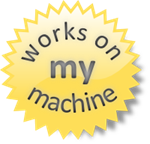
DISCLAIMER: I’m stealing the “works on my machine” graphic from Hanselman’s site because this action replaces a shipping, maintained, supported boot manager with one that is still in “developer preview” mode. Make sure you have your computer backed up before you do this. I am a trained professional. Do not attempt this at home. All stunts performed on a closed course. Some assembly required. Void where prohibited. I’m just sayin’.
Now that you’ve got the right boot manager in place, getting Win8 to boot requires bcdedit.
Getting Windows 8 to Boot
Scott’s post on booting to VHD involves bcdedit, which describes adding a new boot option in the “Setting up your Windows Boot Menu to boot to an Existing VHD” section:
Use bcdedit to point to the Win8 VHD.
Logging into Windows 8 on a MacBook
Now when you boot your MacBook, you’ll choose to boot to your Windows partition as you always have (which should just happen automatically), but then the Win8 book manager will kick in and you choose your Windows 7 install or your new Windows 8 install. Booting into Windows 8 shows you the login screen as normal, but now you have another problem.
The MacBook keyboard comes without a Windows Delete button. Oh sure, it’s labeled “delete” in trendy lowercase letters, but it’s really the equivalent of the Windows Backspace button. And that’s a problem, because you need to press Ctrl+Alt+Del to log into Win8.
Of course, Apple thought of that, so they created the Boot Camp drivers for Windows that maps fn+delete to Delete, but you can only install them after you’ve logged in.
So how do you log into a MacBook without a Delete button? Easy. You attach an external USB keyboard, press that three-fingered salute and login as normal.
Once you’re in that first time, you can install the Boot Camp drivers and never have to use the external keyboard again.
Installing the Boot Camp Drivers on Win8
When I created the Boot Camp USB to install Win7, it came with a set of drivers in the WindowsSupport folder with a wonderful setup.exe that makes Windows run great on the MacBook. Unfortunately, when you try to run it, you get a message that says you can’t:
If you search the internet, you can find folks that have gotten past this by tricking setup.exe into thinking it’s running on Win7, but you’ll also find that those tricks don’t seem to work for 64-bit installs on MacBook Air, i.e. the one I was doing. However, this is where Brian had another suggestion: you can edit the Boot Camp MSI itself.
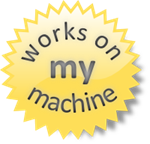 DISCLAIMER: This is something that I made work surprising well on my own personal MacBook Air, but I provide no guarantee that it won’t cause your computer to burst into flames on an international flight causing your body to be lost at sea. These techniques are not supported by Microsoft, Apple or the American Dental Association. You’ve been warned.
DISCLAIMER: This is something that I made work surprising well on my own personal MacBook Air, but I provide no guarantee that it won’t cause your computer to burst into flames on an international flight causing your body to be lost at sea. These techniques are not supported by Microsoft, Apple or the American Dental Association. You’ve been warned.
You may wonder, “To what MSI is Mr. Sells referring?” And I answer: WindowsSupport\Drivers\Apple\BootCamp64.msi. This is the 64-bit MSI with the check in it for Windows 7. To make it work for Windows 8, you need to edit the MSI and change the version number. And to do that, the easiest tool I know of is the unsupported, discontinued Orca MSI editor from Microsoft, now hosted on technipages.com. Running Orca allows you to edit BootCamp64.msi and change the Windows version part of the LaunchCondition from 601 (Windows 7) to 602 (Windows 8):
Once you’ve changed this version, WindowsSupport\setup.exe seems to run just fine, installing the keyboard entries that allow you to login and the control panel that allows you to customize everything.
Where Are We?
Starting from a Boot Camp installation of Windows 7 on my MacBook Air, I showed you how I was able to get Windows 8 booting from a VHD. It wasn’t pretty and it required tips from all over the internet. I gather them here today so that future anthropologists will know how hard we worked to enable the coming of our robotic overlords. If you’re able to use these instructions to expedite their arrival, I’m sure they’ll take that into consideration when they’re sorting us into work details.
P.S. This post is dedicated to Jerry Pournelle. I used to pour over his Byte magazine column every month like he was the computer Sherlock Holmes.
Wednesday, Dec 14, 2011, 11:35 AM in The Spout Tools Data
Moving My Data To The Cloud: Stormy Weather
![]()
For years, I’ve maintained a single “main” computer. It was the computer that was the central authority of all of the personal data I’d accumulated over the years and from which it made me uncomfortable to be separated. Because I needed a single computer for everything, it had to work on my couch, on a plane, on a desk and everywhere else I ever needed to go. Also, it couldn’t have a giant monitor or multiple monitors, because it had to go everywhere. All of this was because I needed all of my data with me all of the time.
My process for moving to a new computer used to include a lot of manual copying of files from the old D hard drive (D is for Data) to my new hard drive, which was also carefully partitioned into C for Windows, Office, Visual Studio, etc. and D for a lifetime of books and articles, coding projects and utilities I’ve collected over the years, e.g. LinqPad, Reflector, WinMerge, etc. This is 30GB of stuff I wanted access to at all times. I was also backing up via Windows Home Server, keeping photos and music on the WHS box (another 30GB), then backing that up to the cloud via KeepVault. And finally, as I upgraded HDs to go bigger or go to solid state, I kept each old HD around as another redundant backup.
All of that gave me some confidence that I was actually keeping my data safe right up until my Windows Home Server crashed the system HD and I found out that the redundancy of WHS doesn’t quite work the way you’d like (this was before I installed KeepVault). This was a first generation HP Home Server box and when it went down, I took it apart so I could attach a monitor, keyboard and mouse to diagnose it, pulled the HDs out so I could read what files I could and ultimately had to drop it off in Redmond with the WHS team so I could get it up and running again.
There are some files I never got back.
KeepVault gave me back some of the confidence I’d had before WHS crashed, but they didn’t provide me a way to see what files they were backing up, so I didn’t have the transparency I wanted to be confident. Further, they don’t have clients on every kind of platform like Dropbox does.
Of course, simply sync’ing files isn’t enough – sync’ing my 10GB Outlook PST file every time I got a new email was not a good way to share 20 years of contacts, email and calendar items.
The trick is to sync each kind of data in the right way, be confident that it’s safe and have access to it across the various platforms I use: Windows, Windows Phone 7, iOS and possibly Android (you know, if I feel like walking on the wild side!). And since I’m currently under employed (my new gig doesn’t start till the new year), I figured I’d do it once and do it right. I almost got there.
 Files
Files
Let’s start easy: files. Dropbox has made this a no-brainer. You install the software on any platform you care to use, drop everything you want into the folder and it just works, keeping files in sync on the cloud and across platforms, giving you adequate (although not great) status as it does so. Most platforms are supported natively, but even on platforms that aren’t, there are often alternative clients, e.g. I’m using Boxfiles for Windows Phone 7. When I gave up my Microsoft laptop, instead of doing the dance of the copy fairy to my new Mac Book Air, I installed Dropbox on both computers, dropped everything I want backed up and sync’d between computers into the Dropbox folder. 36 hours and 30GB later, all of it was copied into the cloud and onto my new laptop, at which point I reformatted my Microsoft laptop and handed it into my boss.
Further, as a replacement for WHS and KeepVault, I now keep all of the files that I was keeping just on my WHS server – photos and music primarily – into Dropbox.
This keeps me the confidence I need to know that my files are safe and backed up to the cloud, while making it very easy to keep it backed up locally by simply running Dropbox on more than one computer at my house. If at any time, I don’t want those files on any one computer, I tell Dropbox to stop sync’ing those folders, delete the local cache and I’m all done.
There are two tricks that I used to really make Dropbox sing for me. The first is to change my life: I no longer partition my HDs into C and D. The reason I’d always done that was so that I could repave my C with a fresh Windows, Office and VS install every six months w/o having to recopy all my data. Windows 7 makes this largely unnecessary anyway (bit rot is way down on Win7), but now it doesn’t matter – I can blow any computer away at will now, knowing that Dropbox has my back. In fact, Dropbox is my new D drive, but it’s better than that because it’s dynamic. The C drive is my one pool of space instead of having to guess ahead of time how to split the space between C and D.
The other thing I did was embrace my previous life: I wanted to keep D:\ at my fingertips as my logical “Data” drive. Luckily, Windows provides the “subst” command to do just that. Further, ntwind software provides the fabulous VSubst utility to do the mapping and keep it between reboots:
Now, I’ve got all the convenience of a dedicated “data” drive backed up to the cloud and sync’d between computers. Because I needed 60GB to start, I’m paying $200/year to Dropbox for their 100GB plan. This is more expensive than I’d like, but worth it to me for the data I’m storing.
There is a hitch in this story, however. Right now on Dropbox, data and metadata is available to Dropbox employees and therefore to anyone that hacks Dropbox (like the government). I don’t like that and for my very most sensitive data, I keep it off of Dropbox. When Dropbox employees themselves aren’t able to read Dropbox data or metadata, then I’ll move the sensitive data there, too.
 Music
Music
I’m not actually very happy with how I’m storing music. I can play all my music on any PC, but I can only play it one song at a time on my WP7 because there’s no Dropbox music client. I could use the Amazon cloud drive that provides unlimited music storage for $20/year, but there’s no WP7 client for that, either. Or I could spend $100/year on Amazon and get my 100GB of storage, but their client isn’t as widely available as Dropbox. Ironically, Dropbox is using Amazon as their backend, so hopefully increased pressure in this space will drop Dropbox’s prices over time.
 Photos
Photos
I’m not using Facebook or Flicr for my photos simply because I’m lazy. It’s very easy to copy a bunch of files into Dropbox and have the sync’ing just happen. I don’t want to futz with the Facebook and Flickr web interfaces for 15GB worth of photos. Right now, this is the digital equivalent of a shoebox full of 8x10s, but at least I’ve got it all if the house burns down.
 Notes and Tasklist
Notes and Tasklist
For general, freeform notes, I moved away from Evernote when they took the search hotkey away on the Windows client (no Ctrl+F? really?) and went to OneNote. The web client sucks, but it’s better than nothing and the Windows and WP7 clients rock. I have a few notes pinned to my WP7 home screen that I use for groceries, tasks, etc., and I have all of my favorite recipes in there, too, along with my relatives’ wi-fi passwords that they don’t remember themselves, a recording of my son snoring, etc. It’s a fabulous way to keep track of random data across platforms.
On the task list side, I only sorta use OneNote for that. I also send myself emails and write little TODO.txt files every time I get a little bee in my bonnet. I’ve never found that the Exchange tasks sync well enough between platforms to invest in them. Maybe someday.
 Mail, Contacts and Calendar
Mail, Contacts and Calendar
And speaking of Exchange, that’s a piece of software that Microsoft spoiled me on thoroughly. This is sync that works very well for contacts, emails and calendar items. IMAP does email folders, but server implementations are spotty. For years, I used Exchange for my personal contacts and calendar, only keeping my personal email separate in a giant PST file, pulling it down via POP3. This can sorta be made to work, but what I really wanted was hosted Exchange.
However, what I found cost between $5 and $11 a month per user. I’d probably have gone with Office 365 for sellsbrothers.com mail, even at $5/month except for two reasons. The first is that Microsoft requires you to move your entire DNS record to them, not just the MX record, which means there is all kinds of hassle getting sellsbrothers.com working again. They do this so that they can get all of the DNS records working easily for Lync, Sharepoint, etc., but I don’t want those things, so it’s just a PITA for me. If they change this, I’d probably move except for the other problem: I’m not the only user on sellsbrothers.com.
For years to be the big shot at family gatherings, I’ve been offering up permanent, free email addresses on my domain. That’s all well and good, but now to maintain my geek cred, I need to keep my mom, my step-mom, my brother, my sons, etc., in an email server that works and one that they don’t have to pay for. So, while I was willing to pay $5/month for hosted exchange for me, I wasn’t willing to pay it for my relatives, too!
One option I tried was asking securewebs.com (my rocking ISP!) to upgrade to SmarterMail 8.x, but that didn’t work. I even footed the one-time fee of $200 for the ActiveSync support for SmarterMail, but I couldn’t make that sync from Outlook on the desktop or the phone either.
Eventually I made an imperfect solution work: Hotmail. The nice thing about Hotmail is that it’s free for 25GB (yay webmail storage wars!) and it syncs contacts, mail and calendar items just like I want. Further, with some effort (vague error messages are not useful!), I was able to get Hotmail to pull in my personal email. And, after installing the Outlook Hotmail Connector (explicitly necessary because my Windows Live ID is not a @live.com or an @hotmail.com email address), I was able to sync almost everything, including the folders I copied from my giant PST file, via hotmail to both my desktop and phone Outlook. However, there are a few downsides:
- There is an intrinsic delay between when someone sends me an email and when it syncs to any device because Hotmail is polling via POP3. This polling is annoying and sometimes sends me directly to the web mail frontend where I can interact with my personal email directly.
- The Outlook Hotmail Connector sync’ing progress indication is terrible in that it seems to stack every time I press F9 (a bad habit from years of POP3 usage) and I can’t tell what it’s working or or when it will finish. Because of this, I’ve trimmed the set of email folders I sync to the ones I really use, using the PST file as an archive for days gone by.
- Hotmail does the right thing with the “Reply To”, but sometimes weird @hotmail addresses with random characters shows up in email threads, which breaks the fourth wall. That’s annoying.
- My RSS Folders don’t sync to my phone, which is a shame because I really loved having my Hacker News folder pinned to my WP7 home page letting me know where there were new items. None of the RSS readers on WP7 seem to work as well as a simple pinned email folder.
The good news is that this all works for free and my relatives continue to have working email. The bad news is that it doesn’t work nearly as well as the Exchange server I’m used to. Hopefully I will be able to revisit this in the future and get it working correctly.
 PC Games
PC Games
I purchase all of my games via Steam now and install them as the mood strikes me. I love being able to reinstall Half-Life 2 or Portal on demand, then blow it away again when I need the hard drive space. Steam is the only viable app store for Windows right now, although I am looking forward to have the Microsoft app store in Windows 8.
 Backups
Backups
I no longer maintain “backups” in the sense that I can slap in a new HD, boot from a USB stick and have my computer restored in 30 minutes or less (that never worked between WHS and Dell laptops anyway). I’ve had HD problems, of course, but they’re so rare that I no longer care about that scenario. Instead, what I do is keep all of the software that I normally install on a file server (the new job of my WHS box). If the file server goes down, then most of the software I install, i.e. Windows 7, Office and Visual Studio, is available for download via an MSDN Subscription. The rest is easily available from the internet (including Telerik tools and controls!) and I just install it as I need it.
 Where Are We?
Where Are We?
In order to free myself from any specific PC, I needed to pick a new centralized authority for my data: the cloud. The experience I was after for my PCs was the same one I already have on my phone – if I lose it, I can easily buy a new one, install the apps on demand and connect to the data I already had in Exchange, Hotmail, Skydrive, etc. Now that I’ve moved the rest of my world to Dropbox, I can treat my PCs and tablets like phones, i.e. easily replaceable. It’s not a perfect experience yet, but it’s leaps and bounds ahead of where it was even a few years ago.
Hardware and software comes and goes; data is forever.
Tuesday, Dec 13, 2011, 4:50 PM in The Spout
Goodbye Microsoft, Hello Telerik!
![]() I have gotten to do a ton of really great things at Microsoft:
I have gotten to do a ton of really great things at Microsoft:
- I got to write a column on WPF and turn that column into not one, but two books.
- I got the excitement for every blog post in the first two years wondering if this was the one that was going to get me fired. (It was close a few times.)
- I got to throw several Developer Conferences (DevCons).
- I got to spin up a completely new community from scratch (“Oslo”).
- I got to stay up all night erasing the word “WinFS” from all of microsoft.com.
- I got to be part of a Microsoft product team from incubation through startup to product and then to kaput.
- I got to get ordained as a minister so that I could marry a PM from the WPF team to a PM on the WCF team as part of the talk I gave with Doug Purdy at the 2008 PDC.
- I got to prepare for that talk with Doug until 4am, then walk back to the hotel, causing people to cross the street to stay away from us. And then I got to give that talk with Doug the next morning right after restoring my copy of Windows that had crashed 30 minutes before.
- I got to drag Lars Wilhelmsen up on stage to read Norwegian from the Oslo Tour Guide book, only to find I was pointing him at German.
- I got to throw an SDR.
- I got to play poker with Microsoft power brokers far above my level (and take their money : ).
- I got to sleep at Don Box’s house and become an adjunct part of his family.
- I got to have two design reviews with Bill Gates (as hard as I tried, I could never see him actually enter the room).
- I got to turn developer feedback into hundreds of bugs across dozens of products.
- I got code into Vista (and I assume into Windows 7 and Windows 8 as well).
- I got to work on the team that built the most ambitious set of templates ever shipped with Visual Studio.
- I got a very quick, very deep education on JavaScript and CSS.
- I got to help drive the developer story for an entirely new platform: WinRT, WinJS and Win8.
- I got to lead two product teams through two PDCs (OK, one PDC and one //build/).
- I got to give the //build/ keynote launching the Visual Studio 11 tools for Windows 8 with Kieran Mockford, who will forever be my //build/ buddy.
- I got to see how the sausage is made for SQL Server, WCF, WPF, Silverlight, Windows Phone 7, Windows 8 and a host of others. I am forever changed.
Those and dozens more have all been extraordinary experiences that have made my time at Microsoft extremely valuable. But, like all good things, that time has come to an end.

Telerik is an award-winning developer tools, UI controls and content management tools company. They’re well-known in the community not only for their top-notch tools and controls, but also for their sponsorship of community events and their free and open source projects. Telerik is a company that cares about making developer’s lives better and I’m honored that they chose me as part of their management overhead. : )
My division will be responsible for a number of UI control sets – including WinForms, WPF, Silverlight and ASP.NET – as well as a number of tools – including the Just line, OpenAccess ORM and Telerik Reporting. I’m already familiar with Telerik’s famous controls and am now ramping up on the tools (I have been coding with JustCode recently and I like it). My team is responsible for making sure that developers can make the most of existing platforms, knowing that when you’re ready for the next platform, we’ll be there ready for you.
These controls are already great (as is the customer support – holy cow!), so it’ll be my job to help figure out how we should think about new platforms (like Windows 8) and about new directions.
And if you’ve read this far, I’m going to ask for your help.
I’m going to be speaking at user groups and conferences and blogging and in general interacting with the community at lot more than I’ve gotten to do over the last 12 months. As I do that, please let me know what you like about Telerik’s products and what you don’t like, what we should do more of and what new things we should be doing. Telerik already has forums, online customer support, blog posts and voting – you should keep using those. In addition:
Feel free to reach out to me directly about Telerik products.
Of course, I can’t guarantee that I’ll take every idea, but I can guarantee that I’ll consider every one of them that I think will improve the developer experience. I got some really good advice when I first arrived at Microsoft: “Make sure that you have an agenda.” The idea is that it’s very easy to get sucked into Microsoft and forget why you’re there or what you care about. My agenda then and now is the same:
Make developers’ lives better.
That’s what I tried to do at Intel, DevelopMentor and Microsoft and that’s what I’m going to try to do at Telerik. Thanks, Telerik for giving me a new home; I can’t wait to be there.
510 older posts No newer posts






































