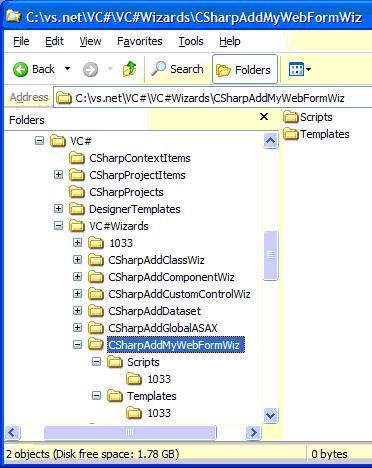Adding Custom Project Item Templates to VS.NET
This article describes how to add a custom project item wizard to the Add New
Item dialog in Visual Studio .NET. Instead of building a custom implementation
of IDTWizard and generating the code ourselves, however, we’re going to leverage
Microsoft’s implementation using strategically placed template files and script.
The Sample
The sample project item template
wizard I built to go along with this article is called My Web Form and adds
a custom aspx file along with a custom aspx.cs file (the latter being the hard
part), as shown below. It also advertises the Web Services DevCon.
Enjoy.
NOTE: If you're going to use this sample in VS.NET 2003, you need to
append a “.7.1” onto the Wizard = VsWizard.VsWizardEngine line in the .VSZ file
located in the CSharpProjectItems directory, other you’ll get a Wizard can’t run
error in VS03 (and thanks to Randy Brown for pointing this out).
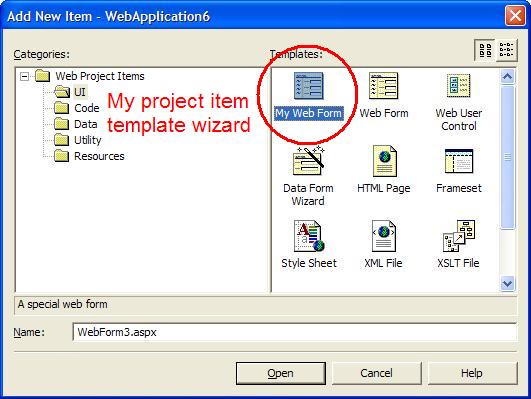
The Steps
Feel free to follow along:
- Under your VS.NET installation folder, find the ProjectItems folder for
the type of template item you’d like to add, e.g. VC#\CSharpProjectItems is
the directory for C# project items.
- Create a .vsz file to configure your project item wizard, e.g. here’s a
sample CSharpAddMyWebFormWiz.vsz:
VSWIZARD 7.0
Wizard=VsWizard.VsWizardEngine
Param="WIZARD_NAME = CSharpAddMyWebFormWiz"
Param="WIZARD_UI = FALSE"
Param="PROJECT_TYPE = CSPROJ"
Notice that the Wizard value looks like a COM ProgID. It is. Specifically,
it’s VS.NET’s built-in VsWizardEngine. That’s so I can skate by using their
template expansion engine and their script hosting without having to build it
all myself.
In the part that says WIZARD_NAME, give that the name of your own custom
template, e.g. CSharpAddMyWebFormWiz. This name will be used later.
Click here for more information about .vsz files.
- The directory structure underneath the ProjectItems folder mimics the
folders in the Add New Item dialog. Navigate to the one you like and add a new
.vsdir file to reference the wizard you created in the vsz file above, e.g.
here’s a sample mywiz.vsdir for under ProjectItems\WebProjectItems\UI (this is
all on a single line):
..\..\CSharpAddMyWebFormWiz.vsz|{FAE04EC1-301F-11d3-BF4B-00C04F79EFBC}|
My Web Form|0|A special web form|{FAE04EC1-301F-11d3-BF4B-00C04F79EFBC}|4534|0|
WebForm.aspxWe've got several fields here, all separated by old fashioned pipes. The 1st
field is the relative path the vsz file we created earlier. The 3rd field is a
short description for the Add New Item dialog. A long description (also shown
in the dialog) can be provided in the 5th field.
The 4th field is the sort order, smaller means close to the top. I assume
since you’re going to all the trouble to add a custom project item that you
think it’s important, so we’ve promoted it all the way.
Notice also the last field. It shows the general format of the file to be
generated and added to the project. The other fields are GUIDs that we copied
from the VS.NET CSharpAddWebFormWiz.vsz to “leverage” their icon for display.
Click here for more information about .vsdir files.
- The mywiz.vsdir file shown above will show your custom template item under
the folder you picked, but will not show it at the global level. To show it at
the global level, you need to copy your .vsdir file up to the just under
LocalProjectItems or WebProjectItems, remembering to update the relative file
path, e.g.
..\CSharpAddMyWebFormWiz.vsz|{FAE04EC1-…
- Once you’ve set up the pointers to your new project item template, you
will need the template that will form the output of your wizard. This
information is placed into a folder under the type of template item you’re
building, e.g. VC#\VC#Wizards is where the C# wizards live. The directory
structure for your item will look like this:
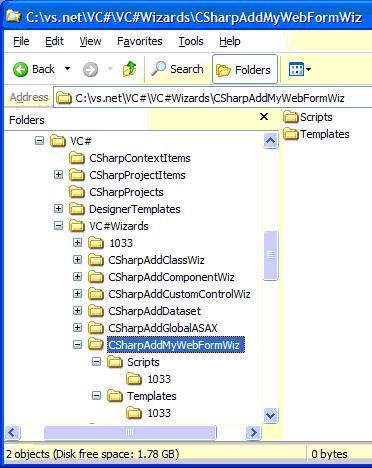
The contents of the Template\1033 directory is the manifest for the file to
generate for your project item in a file called templates.inf and the file
that you would like to use as the template. The template file and the
templates.inf file use wizard-provided symbols to example statements like
[!output SAFE_CLASS_NAME] into strings like “MyClass”.
Click here for more
information about the template language.
The following is an example templates.inf file with a single file in it:
WebForm1.asmx
By default, all project items have a single file as specified in the Add New
Item dialog, which is why we only have a single file in this templates.inf
file. When running, the wizard will expect a file named WebForm1.asmx in the
Template folder to serve as the template.
- The templates.inf file turns out to be a convention and is not at all
required. The default.js file in the Script\1033 directory of your wizard is
what uses the templates.inf file to process each template file. Unfortunately,
even a simple default.js file is too complex to reprint here, so I recommend
that you find one from a wizard that’s close to what you want to do and copy
it. If you just want a single file as determined by the templates.inf file,
you’re all set.
- On the other hand, if you want more, you’re going to be doing some
spelunking. For example, I wanted to produce a project item template wizard
that output a custom aspx file and the corresponding aspx.cs file. I started
by duplicating the CSharpAddWebFormWiz folder, renaming it
CSharpAddMyWebFormWiz and following steps 1-6. Then I added another file to
the templates.inf file and all heck broke loose.
First, the default.js file that I duplicated from the Add Wizard Form wizard
assumed that it was generating a single file, e.g. WebForm1.aspx, so when I
added another file to generate, it reused that file name and VS.NET didn’t
like it one bit.
Second, the IDE itself generates files when certain kinds of files are added
to a project, e.g. aspx files. For C# projects, those files live in VC#\DesignerTemplates.
Since the aspx.cs file is auto-generated when an aspx file is added to a
project, VS.NET didn’t like it when I tried to generate another one right over
it.
Finally, deleting the file in the middle just after the aspx.cs file was
generated didn’t work too well either, because default.js tells VS.NET to open
the aspx file as soon as it is generated, which causes VS.NET to look for the
code behind file, which causes more problems, since we just deleted it.
So, after digging through the undocumented common functions in
VC#\VC#Wizards\1033\common.js that the C# default.js uses to do its work [1], I
was able to produce a project item template wizard that produced both an aspx
file and an aspx.cs file. See the default.js
in the sample for the details.
[1] The VC++ team actually
documented the functions in the VC wizard's common.js. Thanks!
Acknowledgements
Thanks to XP Systems for asking me to help them solve this problem. Also,
thanks to Elton Wells for pointing me at some of the docs and the common.js
files that the wizards use.